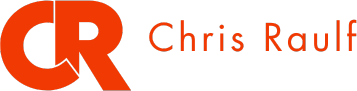I’ve been doing SEO since the late ’90s, and I’ll be honest: the pace at which AI tools are evolving right now is unlike anything I’ve seen in nearly three decades. What once required a video editor, motion graphics software, and hours of manual work can now be done in under two minutes. This is not an exaggeration. Harold De Guzman, our Head of AI Marketing and Content at Boulder SEO Marketing (BSM), walked me through the entire process live, and I knew I had to share it with you.
We just finished testing something that can completely change how you think about content visuals. We used two AI tools together to turn static images into animated videos with audio. Everything happens automatically. Watch the video above to learn more.
The Two-Tool Stack
First tool: napkin.ai. Paste text from a blog post or guide, highlight what you want visualized, and it generates infographics instantly. I’ve talked about this one before. It’s become essential for breaking up text-heavy content. Humans aren’t text-processing machines. Visuals with embedded words work much better for comprehension.
If you’re publishing blog content and not using Napkin.ai yet, you’re working too hard. This tool takes your written content and generates professional infographics in seconds. Not minutes. Seconds.
You paste in your blog post or key points, and it spits out visual representations that actually look like a designer touched them. We use these constantly to break up long-form content, create social media visuals, and add visual elements to newsletters.
But here’s where it gets interesting.
Second tool: Google Vids with Veo 3.1. You take that static image from napkin.ai, upload it into Google Vids, write a prompt describing how you want it animated, and boom. You get an 8-second video with audio baked in.
Harold demonstrated this live. We took an infographic, typed “transform this image into an animation video,” waited about two minutes, and got back a tilting, moving visual with sound. The more descriptive your prompt, the more elaborate your output. Want the elements to fade in sequentially? Say that. Want a zoom effect that draws attention to a specific part of the graphic? Describe it. The AI interprets your instructions and builds the animation accordingly.
And here’s what really impressed me: Veo 3.1 automatically generates audio that matches the visual. You’re not hunting for royalty-free music or trying to sync sound effects. It’s all packaged together.
Why This Matters for SEO
LinkedIn’s algorithm heavily favors video content. We’ve been testing this on posts about our upcoming webinars and AI SEO events, and engagement jumps noticeably when you swap a static image for even a short animated clip.
But here’s what most people miss: this isn’t about being fancy. It’s about breaking through the noise. Everyone’s using the same stock images. Everyone’s posting the same static graphics. A subtle animation catches the eye in a feed full of stillness.
Think about how you scroll through LinkedIn or any social platform. Your thumb moves fast. Static images blur together. But movement? Movement triggers something in your brain that says, “Wait, what’s that?” Even an 8-second animated clip creates that pause, that moment of attention. And in a world where attention is the scarcest resource, that pause is everything.
The Practical Reality
You need Google Workspace access to use Google Vids with Veo 3.1. If you already have that, you’re set. If you don’t, it might be worth considering, especially if you’re creating content regularly. The 8-second limit might feel restrictive, but honestly? Eight seconds is plenty for a scroll-stopping moment. You’re not trying to tell a whole story. You’re trying to grab attention and drive someone to click, read, or engage.
The prompting matters. “Transform this image into an animation video” is fine for testing. But when you want specific effects like zoom, tilt, or particle effects, you need to describe precisely what you’re envisioning. This is true for every AI tool out there. The quality of your output is directly tied to the quality of your input. I’ve been saying this for a while now: prompt engineering isn’t optional anymore. It’s a core skill.
One More Thing
If you’re adding images to your website, whether from napkin.ai or elsewhere, don’t just upload and forget about them. Google has specific best practices for image SEO. Alt text, file naming, compression, structured data. I’m not going to dive deep into that here, but I’ll include a link to Google’s image SEO guidelines. Read it. Follow it. Get the most out of every visual you create.
This two-tool workflow is precisely the kind of thing we’re exploring constantly at Boulder SEO Marketing. Harold is part of what I call our AI task force. We’re continually testing, breaking, and refining these tools so our clients don’t have to figure it out themselves. If you want to stay ahead of what’s happening in AI and SEO, make sure you’re subscribed to this newsletter and listen to The AI SEO Insighter Podcast, where I explore how AI is reshaping search through conversations with top industry leaders.
As always, stay safe and healthy.
Cheers,
Chris